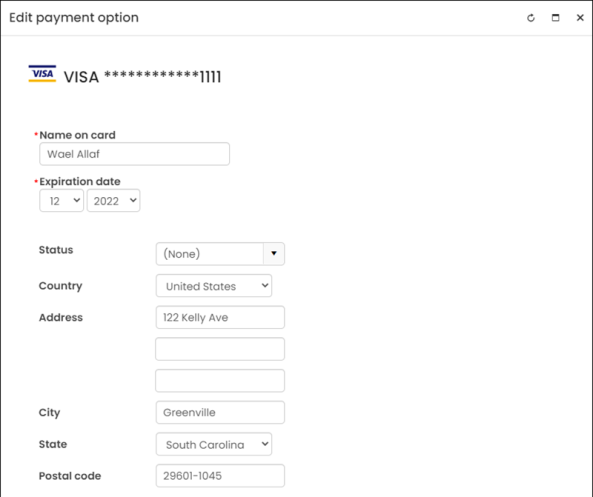Modifying an existing AutoPay payment method depends on the gateway and/or region where the customer is located.
| Region | Global Payments | Stripe |
|---|---|---|
| AP & NA | Add a new payment method, then remove the old one. See Global Payments. |
Modify the payment method on the enrollment directly. See Stripe (AP & NA). |
| UK & Euro | N/A |
Cancel the enrollment, then re-enroll with new payment details (due to strong customer authentication rules). See Stripe (UK & Euro). |
In This Article
Global Payments (AP & NA only)
With the Global Payments gateway, you cannot edit the payment method directly. Instead, AutoPay enrollees must add a new payment method to an existing AutoPay enrollment, then remove the old payment method from the enrollment. It is recommended to put a message on the public account page detailing this requirement.
Alerting members to add a new payment method
Since users cannot edit the payment method on their AutoPay enrollment, it is recommended to add an alert to the public account page that details what they should do instead.
To direct users to add a new payment method to their AutoPay enrollment, do the following:
- Open the public account page for edit.
- Locate the Payment Option Manager content item (located on the Preferences tab for out-of-the-box account pages).
- Select Configure.
- In the Description field, enter the message to public users, such as: Please add a new payment method before deleting the existing payment method used for your automatic payments.
- Click OK, then click Save & Publish.
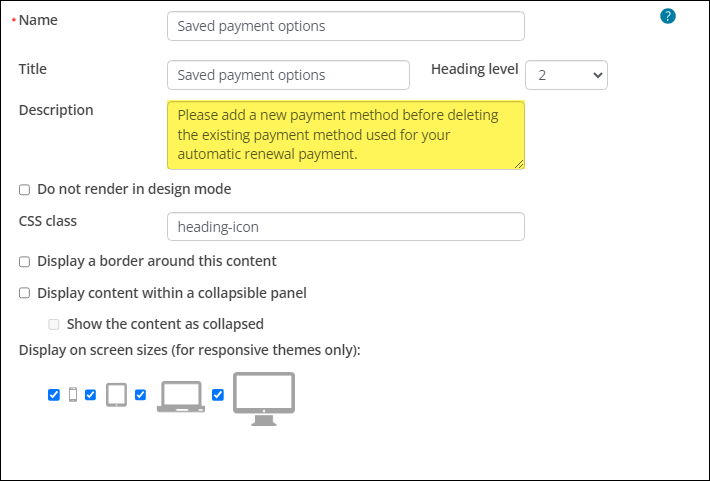
Adding a new payment method and removing the old one from a public site
Public users can perform the following to use a new payment method for their existing AutoPay enrollment:
- Navigate to the public website.
- Sign into the website using your username and password.
- Navigate to your account page.
- Do one of the following:
- Donors: From the Transactions tab, scroll down to the Recurring donations panel and select View donation.
- Members: From the Membership tab, scroll down to the Automatic renewal panel and select View membership.
- Click Add a new payment option.
- Enter the credit card details, then click Save.
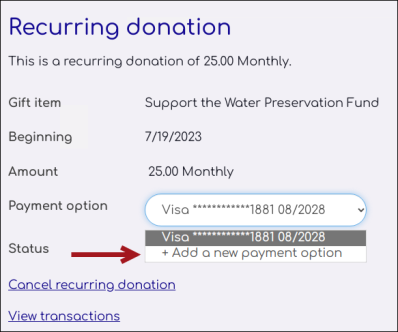
The new payment method is now used for the enrollment. You can remove the previously used credit card from the Saved payment options panel on the Preferences tab.
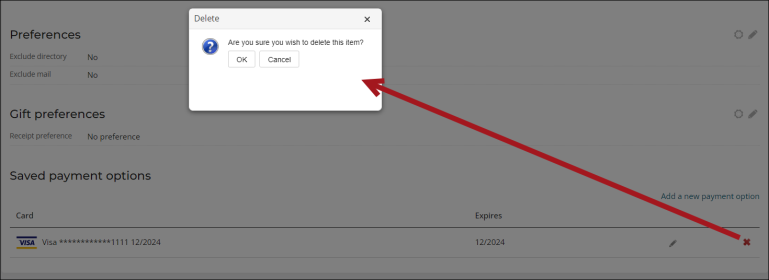
Adding a new payment method and removing the old one from the staff site
Staff users can perform the following to update payment methods for existing AutoPay enrollments:
- Go to Community > Find contacts, and use the search filters to locate the contact.
- Select the ID link to open the contacts account page.
- Do one of the following:
- Donors: From the Giving tab, scroll down to the Recurring donations panel and select View donation.
- Members: From the Membership tab, scroll down to the Automatic renewal panel and select View membership.
- Click Add a new payment option.
- Enter the credit card details, then click Save.
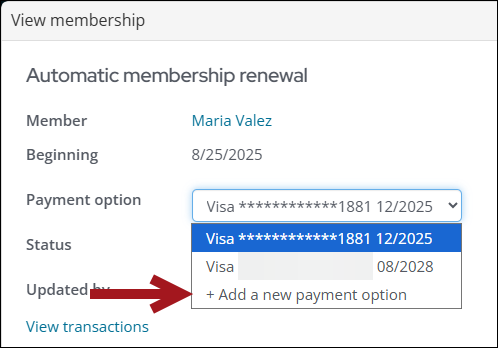
The new payment method is now used for the enrollment. Alternatively, staff can add additional payment methods from the Saved payment options panel on the Preferences tab.
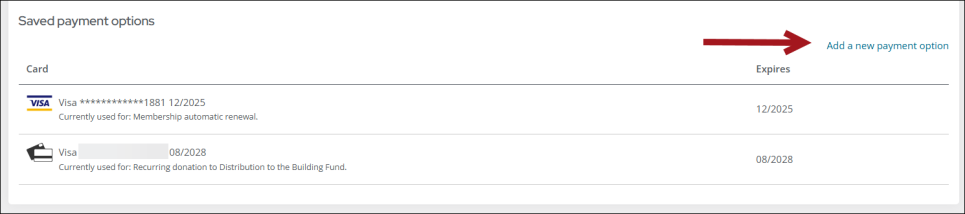
Once a payment method is no longer being used in an active enrollment, the payment method can be deleted. Do the following:
- From the Saved payment options panel on the Preferences tab, click the delete button.
- From the pop-up window, click OK.
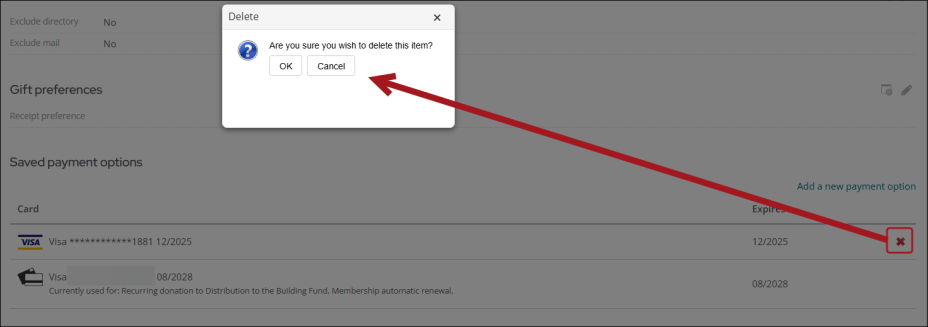
Stripe (UK and Euro regions)
Due to strong customer authentication, members must cancel and re-enroll when updating payment details.
Staff users: Modifying enrollments
Cancelling enrollments as a staff user
A staff user can modify an enrollment on behalf of a member or donor, but it is recommended that the member or donor modify their own enrollment, since they must re-enroll.
To cancel a recurring enrollment as a staff user, do the following:
- Navigate to the member or donor's account page.
- Do one of the following:
- Update a membership enrollment: Click the Membership tab.
- Update a donation enrollment: Click the Giving tab.
- Select View membership or View donation.
- From the Status drop-down, select Cancelled.
- Enter a Reason for cancellation.
- Save the changes to cancel the enrollment.
A Cancelled on date is displayed with the current date of the cancellation; this date cannot be overwritten. The name of the staff user who modified the enrollment will be automatically added to the Updated by field.
Note: Cancelled automatic payment enrollments cannot be reactivated. When an enrollment is cancelled the Amount, Payment option, and Status fields are greyed out.

Re-enrolling with AutoPay
Staff users should encourage members and donors to re-enroll from the public site:
Public users: Modifying enrollments
It is recommended that the public site is successfully configured to allow members and donors to cancel their own enrollments.
Ensuring members and donors can cancel their own enrollments
To ensure public users can cancel their own enrollments, do the following:
- Open the public-facing content record that contains the Automatic Payment Enrollments content item. Out-of-the-box, this is the Membership or Transactions content record.
- Locate the Automatic Payment Enrollments content item. Out-of-the-box, this is labeled as Automatic renewal or Recurring donation .
- Select Configure.
- Enable Allow public users to cancel enrollments and enter a Public cancellation confirmation message.
- Click OK, then click Save & Publish.
- Repeat the process if there is a separate content item for recurring donations or membership renewals.
- To send confirmation emails when members and donors cancel their enrollments, see Sending confirmation emails for recurring payment enrollments and cancellations.
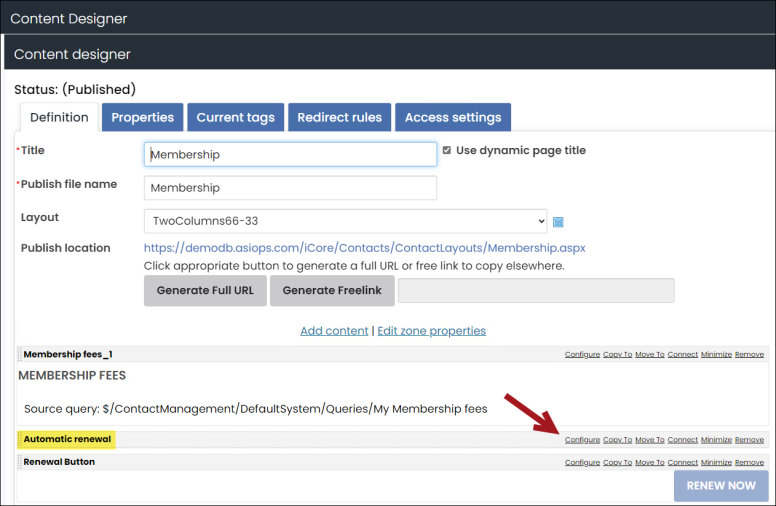
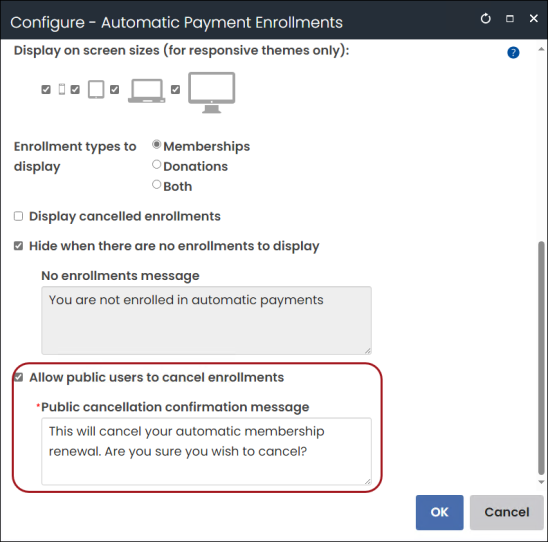
When a member or donor navigates to their account page on the My Participation, Membership or Transactions tab, they see the option to cancel their enrollment after selecting the View membership or View donation.
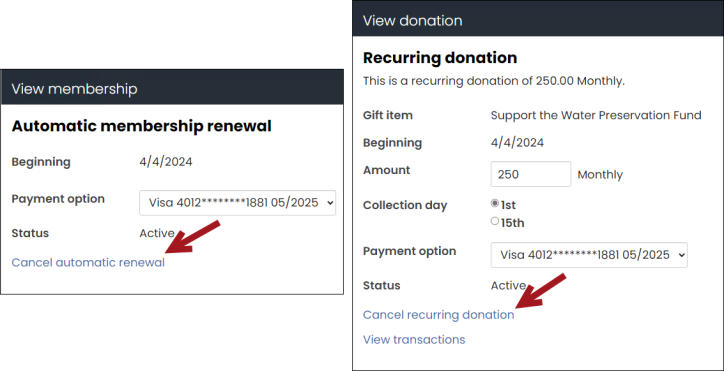
Alerting members to cancel and re-enroll
To direct users to instead cancel and reenroll, do the following:
- Open the public account page for edit.
- Locate the Payment Option Manager content item (located on the Preferences tab for out-of-the-box account pages).
- Select Configure.
- In the Description field, enter the message to public users, such as: If you need to update your payment method, we kindly ask that you first cancel your current enrollment, then reenroll with your new payment method. If you require any assistance, please reach out to our staff who are ready to assist you.
- Click OK, then click Save & Publish.
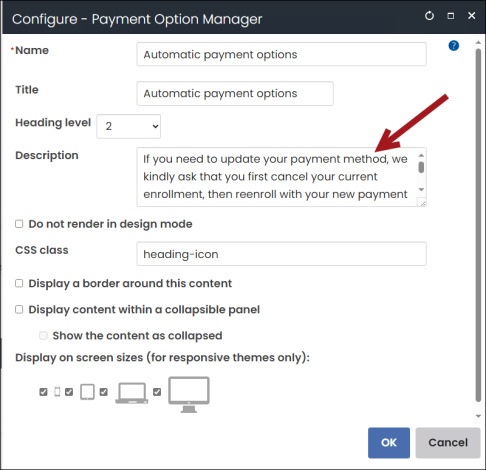
Stripe (NA and AP regions)
Adding a new payment method
Do the following to add a new payment method for an active enrollment:
- Navigate to the member or donor's account page.
- Do one of the following:
- Membership enrollment: Click the Membership tab.
- Donation enrollment: Click the Giving tab.
- Select View membership or View donation.
- In the Payment option drop-down, select Add a new payment option.
- Enter the required information for the new payment method and Choose another address if the new payment option has a different address.
- Save the enrollment. The selected payment option is now associated with the recurring enrollment and will be used for future payments.

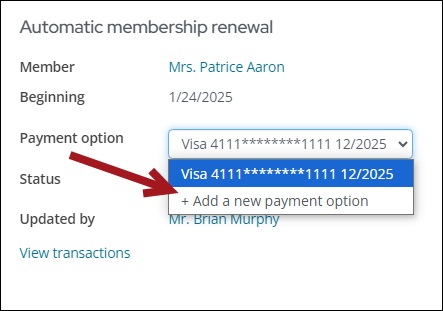
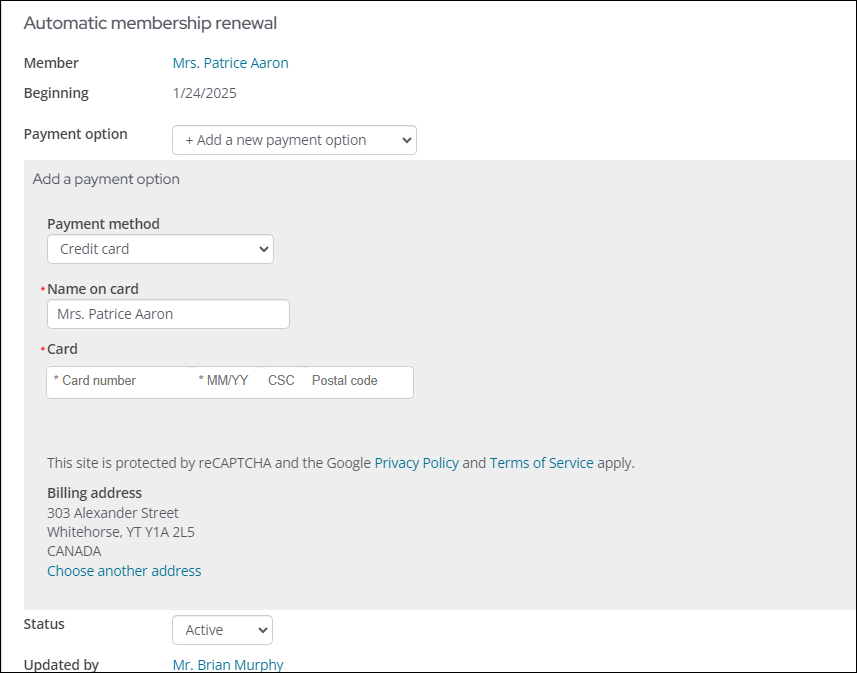
When adding a new card to an enrollment, the first and last four digits of the card are shown.

Editing an existing payment method
Payment options cannot be deleted if they are associated with at least one active recurring enrollment. Once a recurring enrollment is cancelled, and it was the only enrollment associated with the payment option, then the payment option can be deleted from the Saved payment options list.
Note: ACH/direct debits cannot be edited. To associate a new ACH/direct debit with a recurring enrollment, a new ACH/direct debit account must be added, then the recurring enrollment updated with that new payment option. The old ACH/direct debit account can then be disabled.
To edit an existing payment method, do the following:
- From the contact profile page, click the Preferences tab.
- From the Saved payment options panel, select the payment option you wish to modify and click the edit icon.
- Modify the payment option by changing the Name on card, Expiration date, or address details.
- Click Save & Close. Recurring enrollments associated with the payment option will now use the updated details.